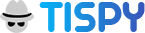Private browsing is exactly what it sounds like – a way to maintain your privacy when you are surfing the web. By using a private window (incognito mode) the web pages that you open will not appear in the history list of your browser. The keywords you search will not be saved in the search history and the web pages will not store cookies. Cookies are basically small files that any web page you open saves on your computer to display ads related to your search history and interests. However, using private mode prevents this kind of tracking activity.
Why do we need Incognito Mode?
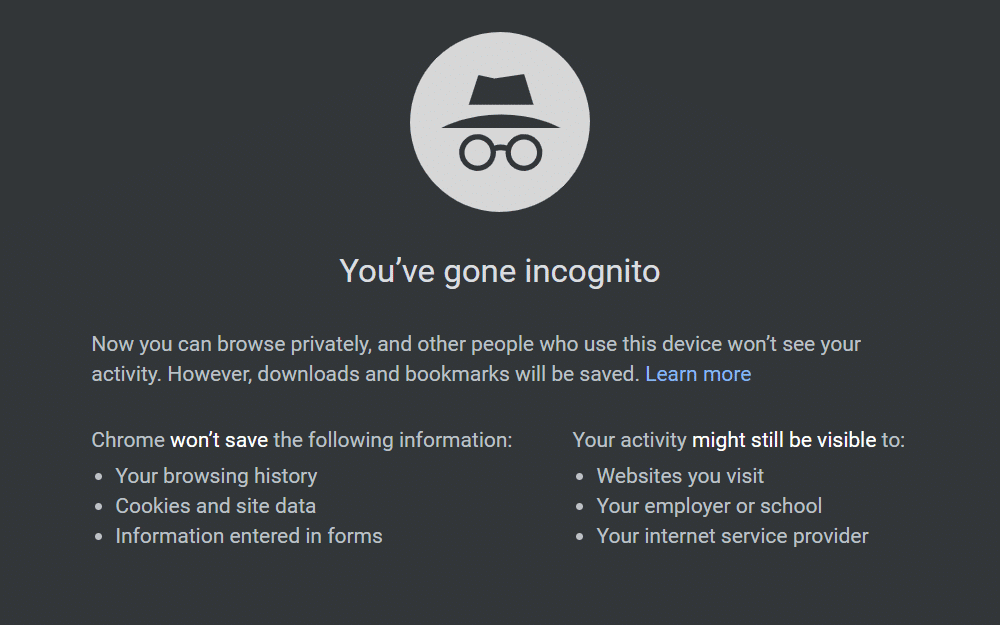
Incognito mode has its benefits. There may be times when you may not want to share some information with your family members who share the same computer. You may be looking for birthday presents for your kids and don’t want to ruin the surprise. You may also be using the private mode to prevent websites from tracking you or your kids on the web.
Disadvantages of Private Browsing as a Parent
However, there are two sides to the same coin. As a parent, you may want to uphold the privacy of your children online, but remember that this also gives your kids the means to hide their online activity from you. Even if you check the browser’s history to know what website your kids are visiting, you won’t be able to find anything as incognito mode makes it easy for your tech-savvy kids to hide their activity.
When your child uses incognito mode to browse different websites, they are effectively erasing their digital footprint and keeping their online activity private from their parents. You will not be able to see the websites they have visited and when. Due to this, private browsing is an issue that concerns parents. Recent studies have proved that more than 53 percent of kids in the age group of 11 to 16 years have seen porn online at some point or the other. In fact, by age 14, this percentage rose to 94 percent. And porn is not the only cause of concern for parents. Sexual predators, extremism and cyberbullying are few other nasties that are swarming the internet at all times.
How to prevents Kids from using Private Browsing?
If you are thinking about disabling incognito mode, let me tell you, it’s not that simple. You will have to delve into the file system and make changes there, which is not for the tech-shy at all. However, private browsing cannot be disabled in Apple and Android smartphones and tablets at all. However, if you are worried about your kids’ online safety, there are few things you can do.
- Set up Content Restrictions
- Install Safe Browsers
- Install Parental Control Software

Content Restrictions
Content Restrictions will prevent your children from visiting websites and using apps that they shouldn’t. They can work as the first line-of-defense, but they have certain limitations. They have to be turned off manually and the child will have access to all website till you switch on the content restriction. They need to be set up for each device separately and blocks only the sites that are deemed inappropriate by the manufacturer of the device.
Safe Browsers
Installing a safe browser is another way to prevent private mode use by your children. These browsers filter the websites and do not allow the children to view inappropriate content. However, since they are not native to any device, they are installed in addition to the default browser. So even if you install a safe browser, your child can switch to the default browser anytime.
Parental Control Software
The third, and undoubtedly the best, option is to install parental control software on your digital devices. Parental control software are designed to deal with private browsing effectively. They are capable of blocking private browsing, filtering web content, blocking inappropriate apps and recording internet history even when the child is using private browser. Using these apps, you can easily set the rules for your child’s online activities and review them from anywhere.
Conclusion
Take care of your child’s online activities and let them explore the internet in safety by using Parental Control Software. Make sure all inappropriate websites are blocked, private browsing is disabled and your child is not able to erase their digital footprint. Though you kids may find it annoying in the beginning, but it is better to ensure their safety rather than regret later.