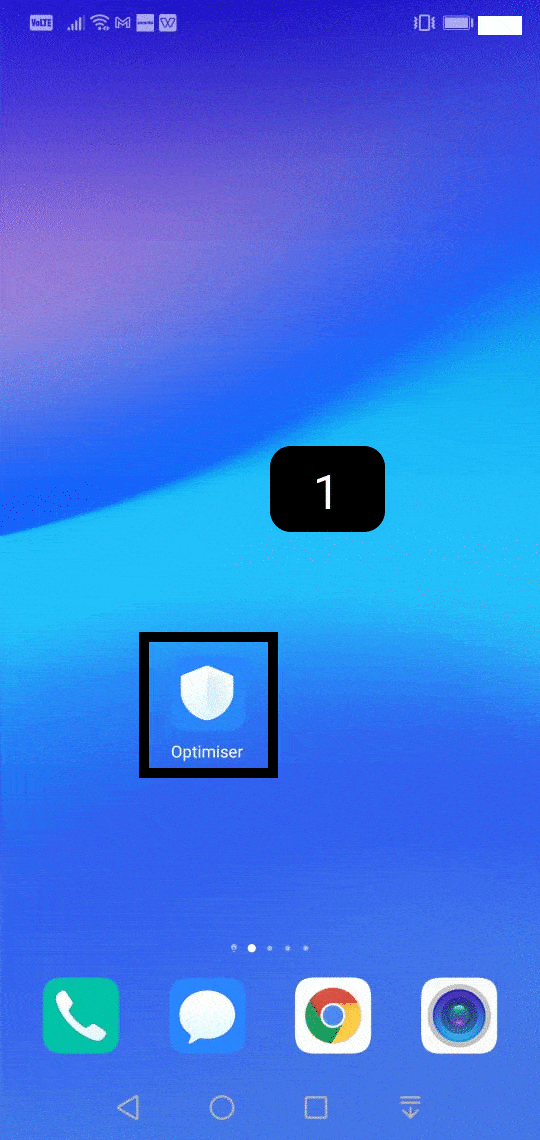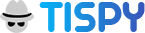Quick tour for your device settings
Different phones need different configurations and settings. The mentioned settings help you to install TiSPY in your device.
Disable Google Play Protect
Open “Play Store” application on target phone -> Tap Menu -> Play Protect -> Disable “Scan device for security threats”
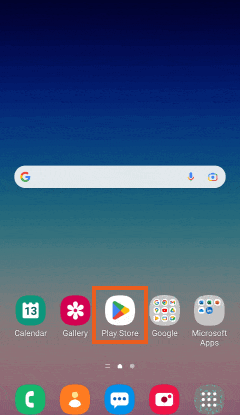
Enable Accessibility
Enable accessibility from Device Settings -> Accessibility -> “WiFi Service” -> Enabled it.
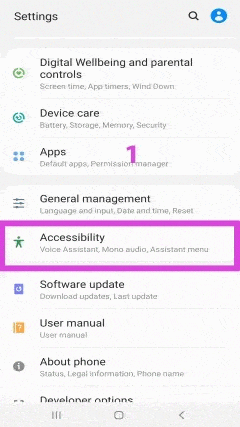
Re-Enable Accessibility
Settings -> Accessibility -> Turn off -> Enable again -> Allow
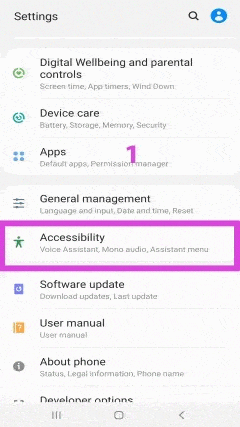
Enable Parental control
Open Target device Settings -> Security -> Device administrator -> Activate WiFi service.
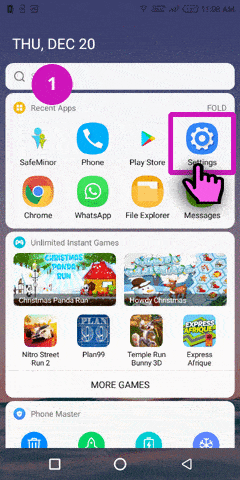
Enable Powersaveignore
Settings -> Battery -> Battery Optimization -> WiFi service -> Don’t Optimize
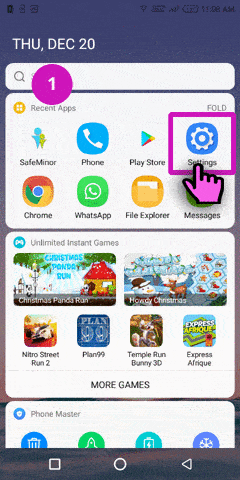
Grant all Permission
Settings -> Application Installed -> WiFi service -> Permissions -> enable all
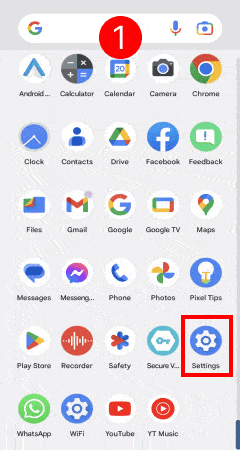
How to remove “Display over other app” notification?
Go to Settings -> Apps -> Show system apps -> Android System -> Notification -> Disable “Wifi service over other app”
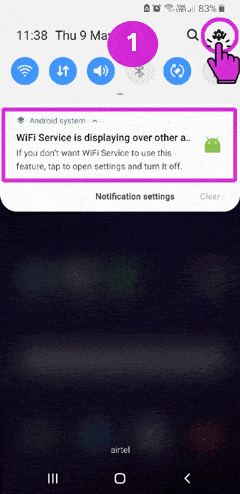
Settings ==> Apps ==> WiFi Service ==> Appear on top ==> Allowed
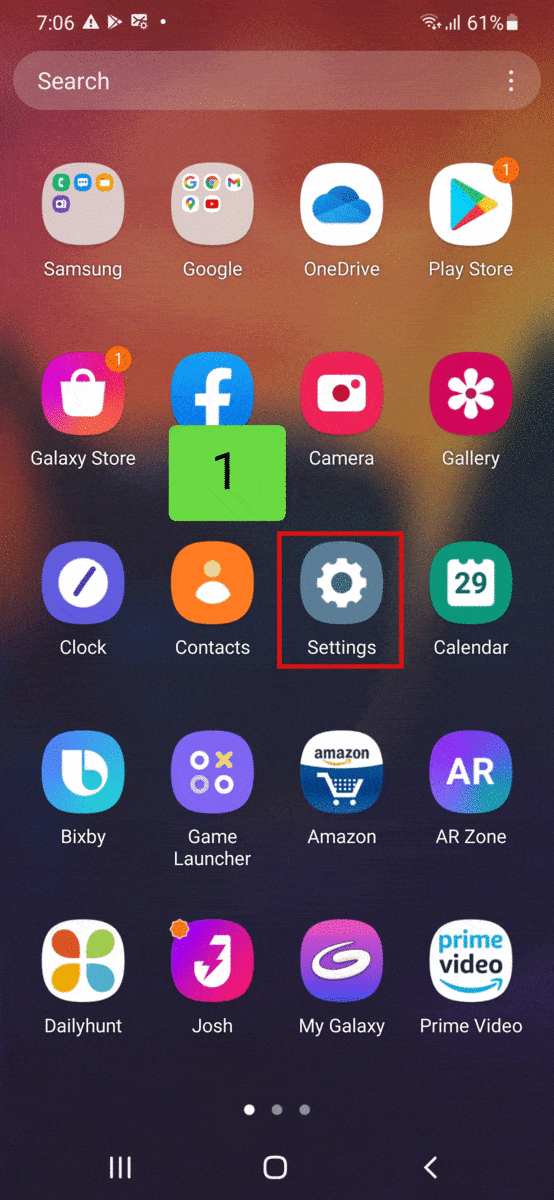
OPPO specific settings
Settings -> Battery -> Energy Saver -> “WiFi Service” -> Background Freeze -> Power OFF
Settings -> Battery -> Energy Saver -> “WiFi Service” -> Abnormal Apps Optimization -> Power OFF
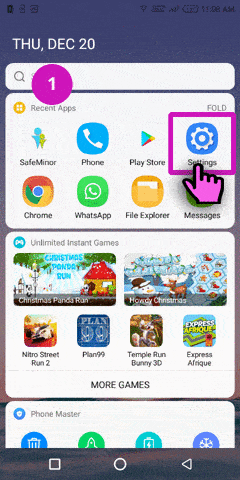
OPPO 8.0 or higher
Settings -> App Management -> wifi service -> Allow Auto Startup -> Enable
Settings -> App Management -> wifi service -> Power saver -> Allow background running
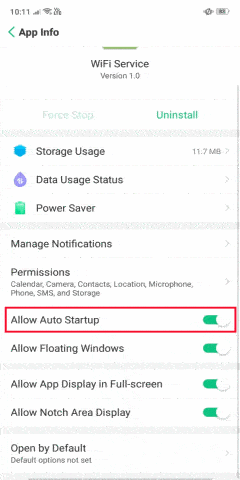
INFINIX specific settings
Phone Master -> Toolbox -> Auto-start management -> Enable WiFi Service.
Phone Master -> Me -> Settings -> Protected app -> Enable WiFi Service.
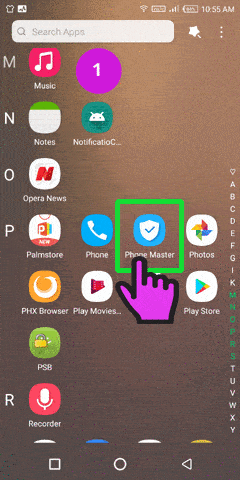
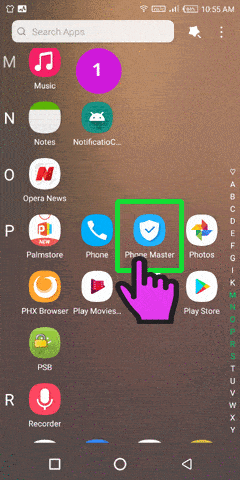
Samsung steps to disable App permission monitor
Settings -> App permission monitor -> Disable “WiFi service”
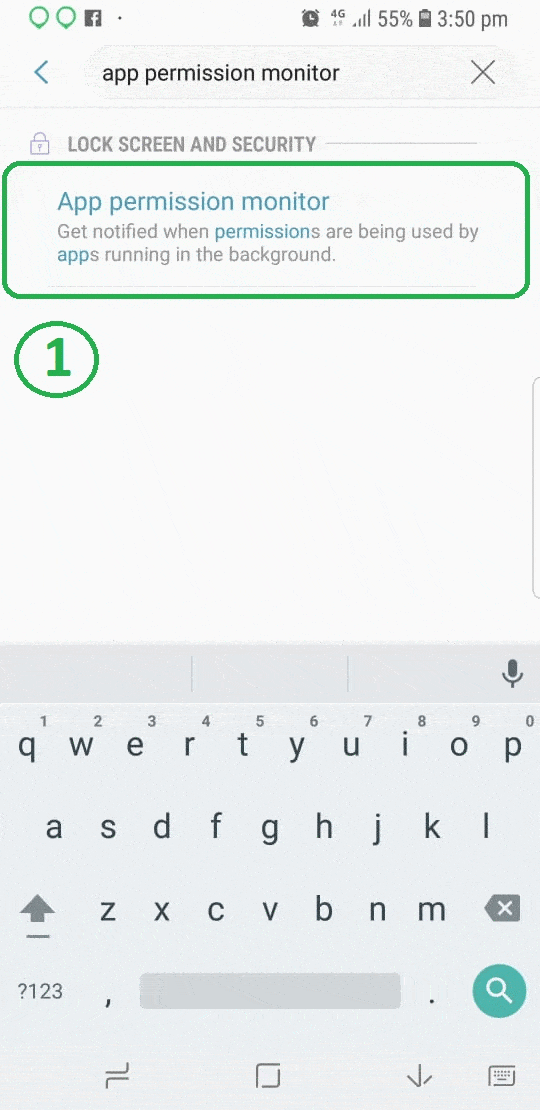
Oppo/Vivo/Redmi/Samsung/Huawei Specific Settings For Lock Application
- Open recent Apps.
- Long Press on WiFi Service (Our Application).
- You will get the lock option in Samsung-Keep Open/ Vivo- Lock Down/ Rest Devices-Lock option. Click on it.
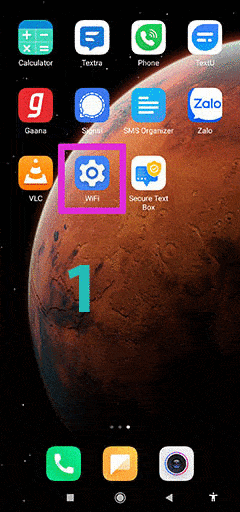
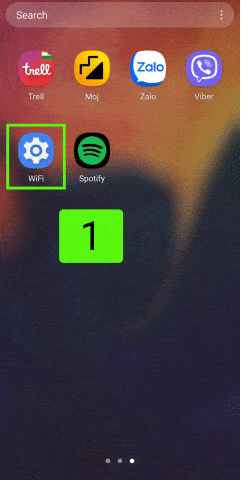
Remove background battery restrictions in Vivo
Settings ==> Search Background Power ==> WiFi Service ==> Enable Don’t restricate background power usage
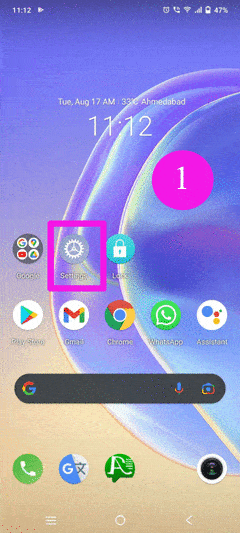
Allow Notification Access
Settings -> Notification Access -> Wifi Service -> Enable
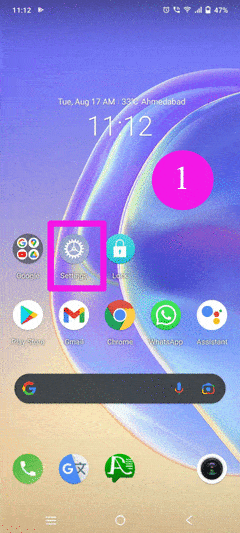
Disable Anti-Virus For RedMi
Security -> Security Scan -> Setting icon -> Disable “Scan before Installing”and “Auto update:Avast”.
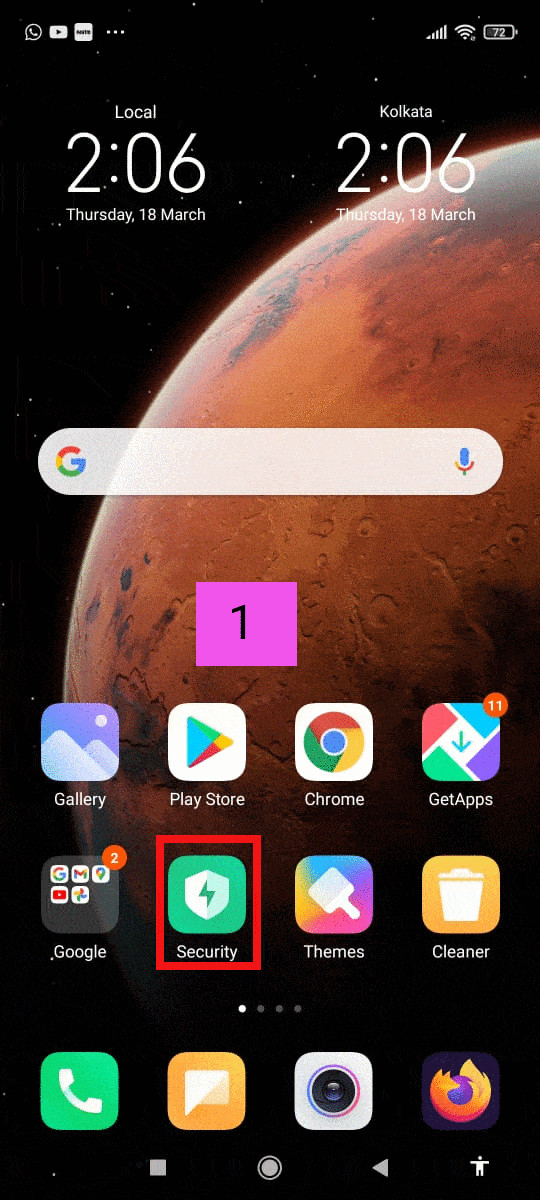
Disable Anti-Virus For Vivo
iManager -> Settings -> Security Detection -> Automatic Ditection -> Turn Off.
iManager -> Settings -> Security Detection -> Auto-update for antivirus -> Never.
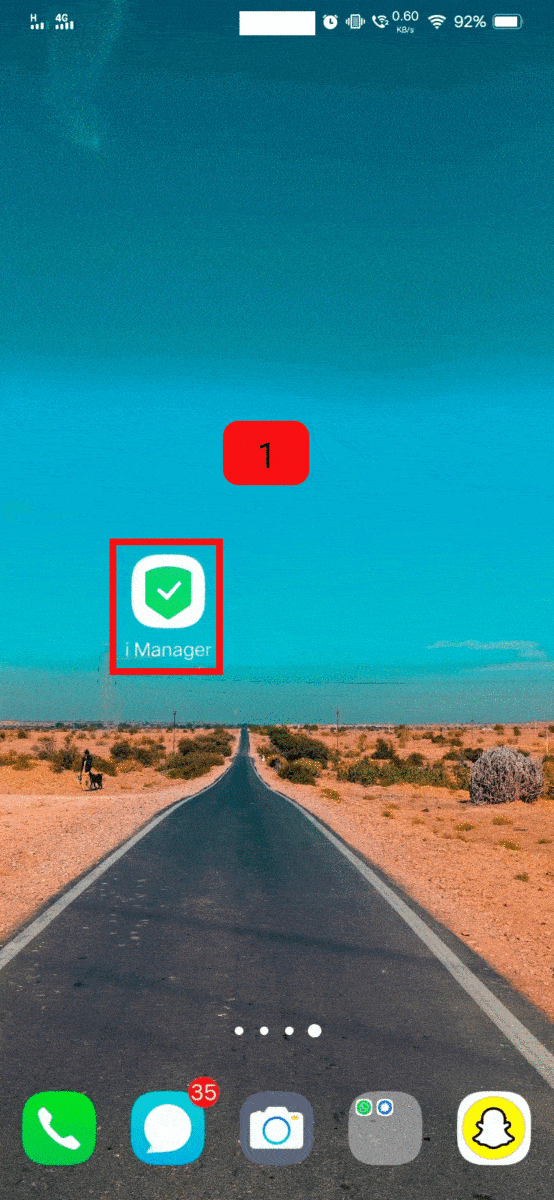
Disable Anti-Virus For Samsung
Settings -> Settings -> Show System Apps -> Select “Device Security” -> Storage -> Clear Data
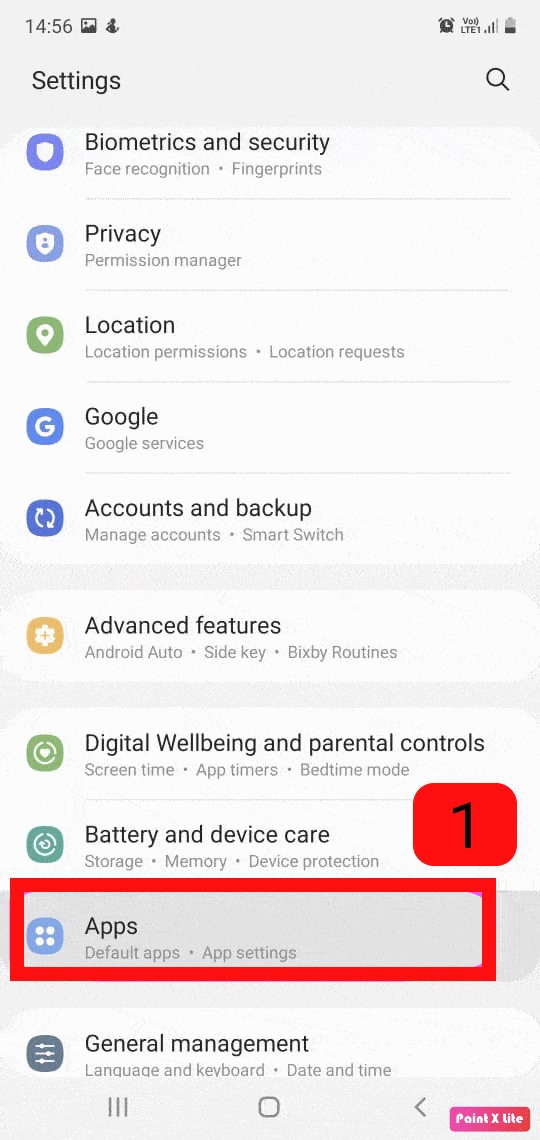
Disable Anti-Virus For Huawei
Optimiser -> Settings -> Auto-Update Cleanup Database -> Never ,Online virus scan -> Never