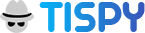How to Install TiSPY in Windows PC?
1. Prerequisite
2. Installing
2.1 Download and Install “TiSPY Installer” in your PC.
- Download Installer from


 in your PC.
in your PC.
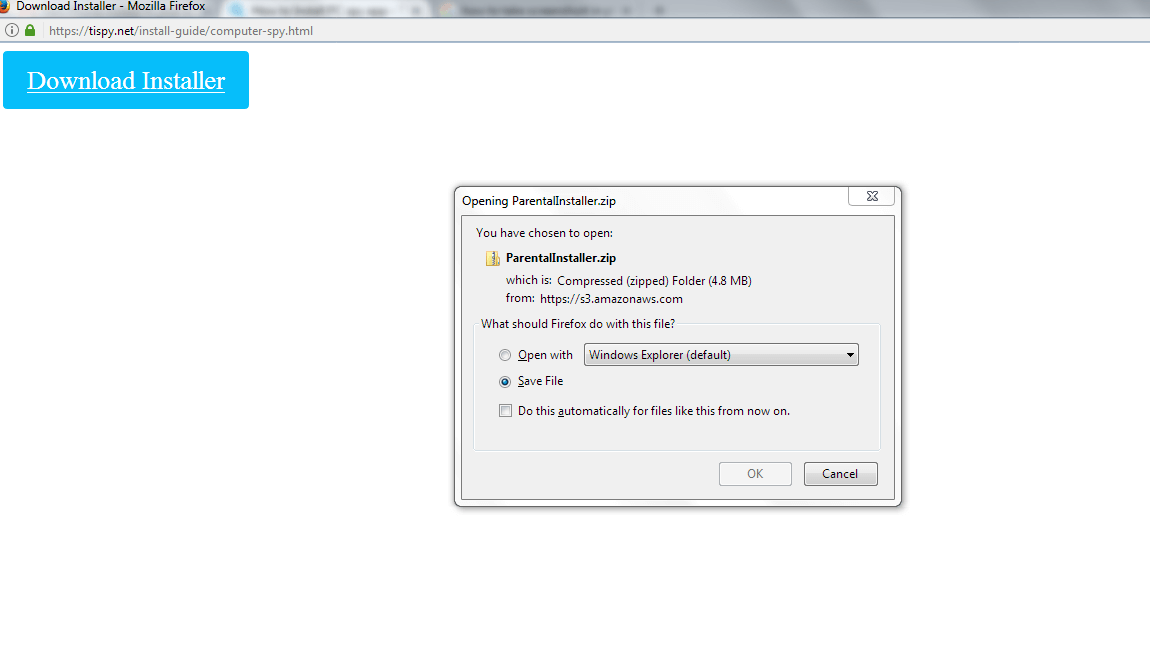
- Run Installer.
- Follow onscreen instructions.
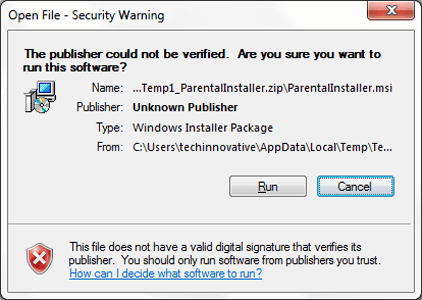
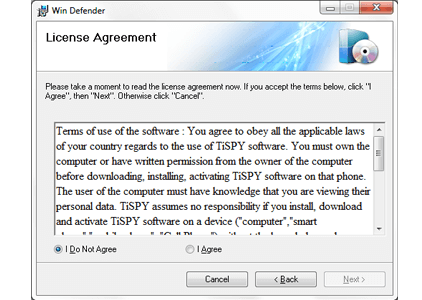
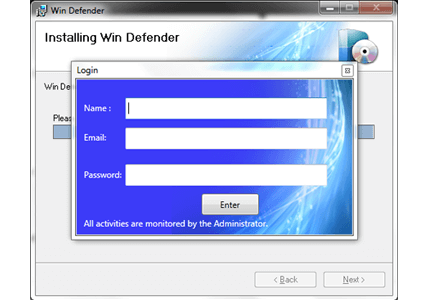
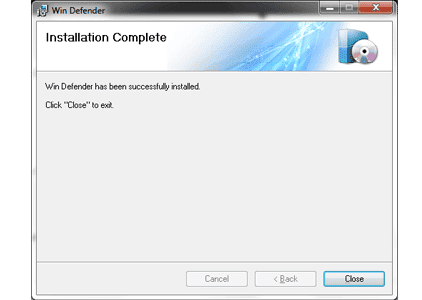
- Clean browser history and remove downloaded Installer.
2.2 Post Installation Steps.
- Open “Windows Defender Security Center” ==> “Virus & threat protection” ==> “Virus & threat protection settings”
- Add or remove exclusions” ==> “Add an exclusion” ==> “Folder” ==> “C:\ProgramData\BE”
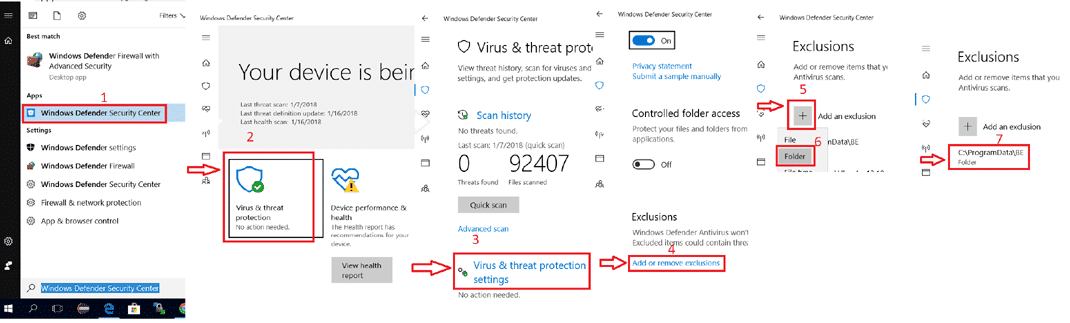
3. Email Verification.
3.1 Email verification. (for new user)
- You should get verification email in email inbox.
- Verify you email address.
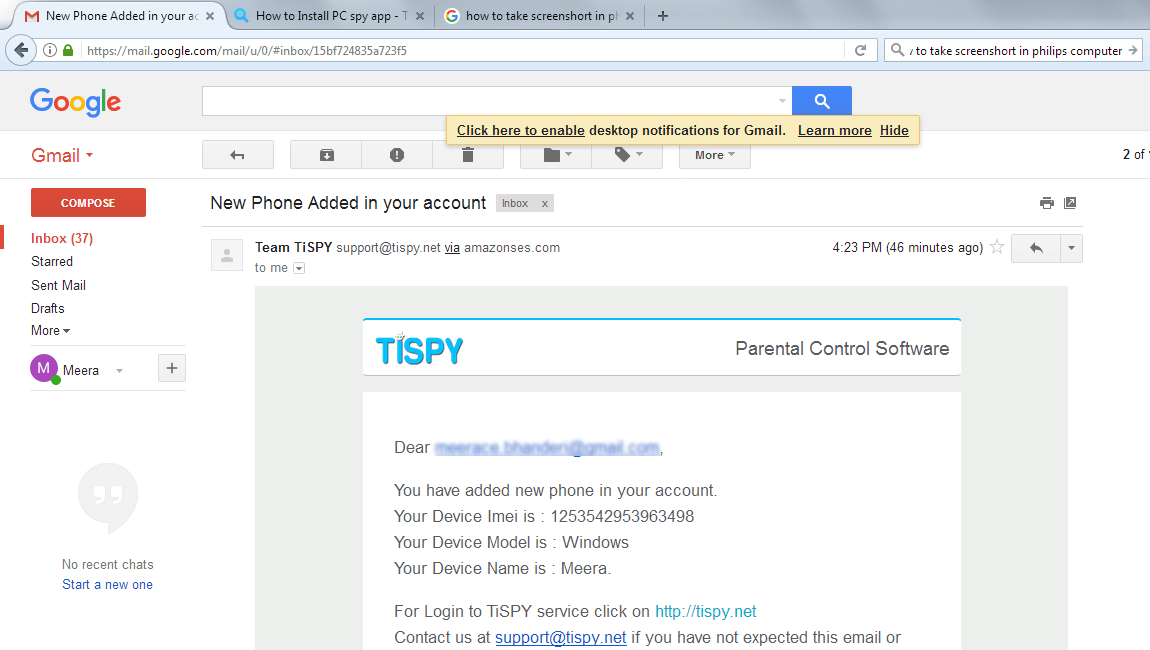
Uninstall TiSPY windows client
Option 1:
- Press ctrl + alt + B
- Enter your password
- Go to “system” tab
- Uninstall
Option 2:
- Go to “C:\ProgramData\BE”
- Run uninstall.bat, Wait for few seconds. It will ask for password.
- For password please contact our support if your login password does not work.
Option 3:
- Download latest installer
- Upgrade application
- Right click on msi, and select uninstall
Start monitoring your child’s activities
WIndows
No. In order to monitor multiple computers that you own, you will need to buy separate licenses for separate computers.
For example, for you to monitor three computers, you will need to purchase three licenses. Also, you can uninstall TiSPY from one computer and then install it on another computer using the same license.
You can easily install TiSPY onto any other computer at no additional cost. In order to do that, you must uninstall TiSPY from the first computer that you currently monitoring and install it onto another.
You can always find more information on how to do that under button HELP section in your account or check with our professional technical support that works 24/7.
Go to “C:\ProgramData\BE”
Run uninstall.bat, Wait for few seconds. It will ask for password.
For password please contact our support if your login password does not work.
You can reset your password here https://tispy.net/TiSPY/forgotpassword.jsp. It will send a new password link to your registered email id.
All logs are subject to deletion after thirty (90) days. It is your responsibility to download/save any logs you wish to keep onto your own personal computer.
You may refer installation guide to here https://tispy.net/computer-spy/.
TiSPY application was designed to help parents keep their children safe and its usage is absolutely legal.
Please make sure that your intentions to use our application meet the following legal requirements:
(1)You want to use TiSPY as a parental control solution for monitoring your underage children.
(2)You want to install TiSPY on your own device.
It is your responsibility to determine whether you have proper authorization to monitor the device. It is also your responsibility to determine which disclosures, notifications, or agreements may be necessary for your jurisdiction, as applied to the specific facts and circumstances in which you want to use TiSPY.
TiSPY can monitor the computer your child uses on all editions of Windows 10, Windows 8, Windows 7, Windows Vista, Windows XP and Windows 2000. It works fine on both Desktop and Laptop Computers.
First, you should ensure that the software is still running on the remote PC.
(1)If the device is hard reset (factory reset).
(2)If device firmware is upgraded.
(3)If the device is not connected with the internet.
(4)If application is removed from the device.
(5)If you have renewed after subscription trial completes, you will need to re-install the application to make it work.
Can you please check any of above action is taken in monitoring phone?
This is a limitation on the computer app. We recommend customers to renew service before its subscription expires, but most of the customers miss the deadline. In that case, you will need to reinstall the application on the computer after renewal.
TiSPY is a monitoring software for computers and an android device that helps parents keep children safe.
It keeps tabs on key logs and emails, takes snaps of the screen and monitors applications’ activity on the computer. TiSPY collects information from the target computer and sends it to your Control Panel (your account that will be created after install) which you can access from any browser.
We use two payment gateways. Paypal and PayPro Global. Both are well known payment gateways and accept all major cards.
If you failed with one payment gateway, try to make payment with another payment gateway.
For more information refer to https://tispy.net/pricing/
Once TiSPY is set up on the monitored device and is connected to our server, the information will be automatically displayed in the Control Panel of your personal account that can be accessed
from any browser.
Here are the features you can get with TiSPY for computers:
(1)LIVEAUDIO(You can listen live audio what happens surrounding your Target Computer)
(2)SCREENSHOTS (TiSPY automatically captures screenshots of the target computer’s desktop within the time interval specified by you)
(3)KEYLOGGER (keeps tabs on keyboard keys pressed by the User, e.g. you get a complete log of text entered such as: emails sent, websites visited, messages sent)
(4)USER ACTIVITY (shows how long User(s) are active/inactive during each computer session)
(5)APPLICATION USE (shows which apps are used on the target computer and how much time is spent using each application)
(6)INSTALLED APPLICATIONS (shows the list of applications that are installed on the target computer)
(7)SOCIAL MEDIA(You will track social media skype, facebook incoming outgoing messages)
(8)WEBSITE Blocking and whitelisting.
(9)Hard Disk Access/Memory Card Access.
(10)START a new application
(11)Restart computer.