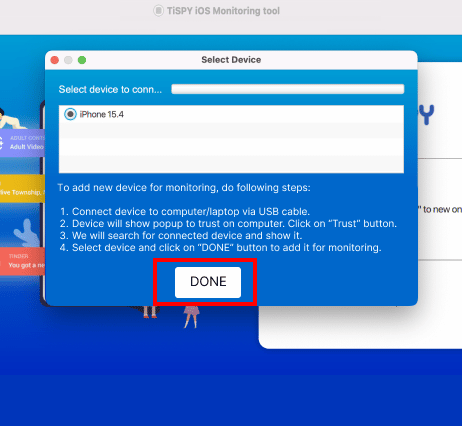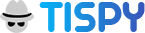How to install TiSPY iOS monitoring app
Supported Features list in iOS
1.What You Need
1.1
- Kid’s iOS device.
- Charging cable.
- Home computer.

Kid's iOS Device

Charging Cable

Home Computer
2. Download and Install Desktop App.
Mac
Windows
Mac
Download TiSPY Desktop App to monitor iOS device


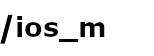
2.1 Open-finder
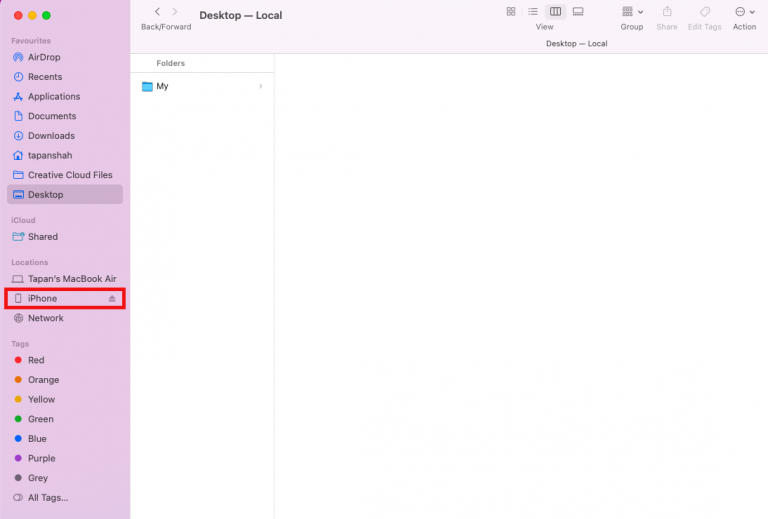
2.2 Check iOS device settings.
- Disable backup password.
- Enable Sync over wifi.
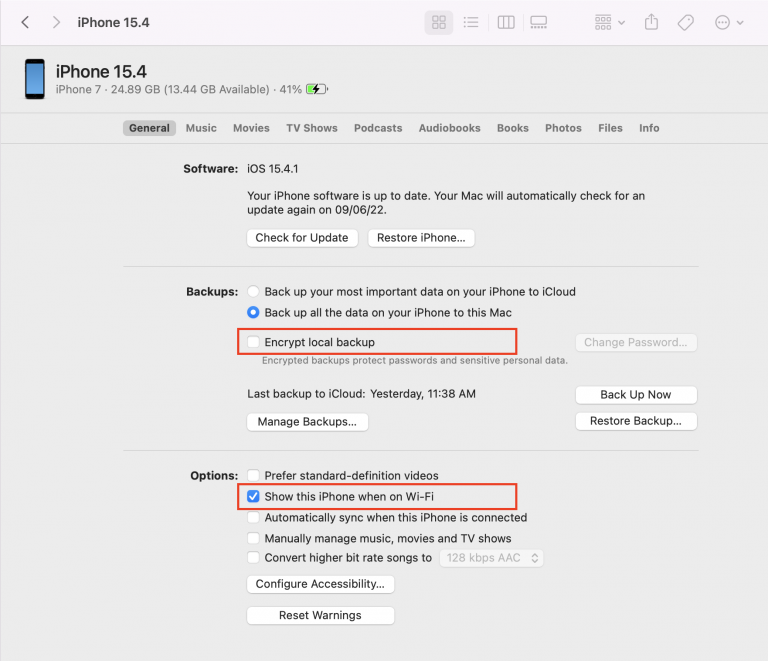
2.3 Open downloaded pkg
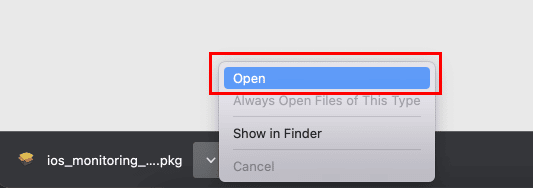
2.4 Allow “Unidentified Developer”
- Open Security & Privacy >> General
- Click “Open Anyway”
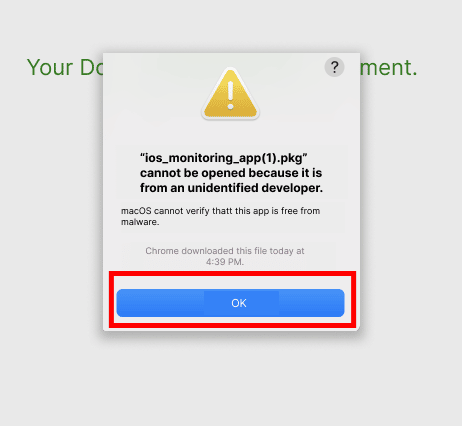
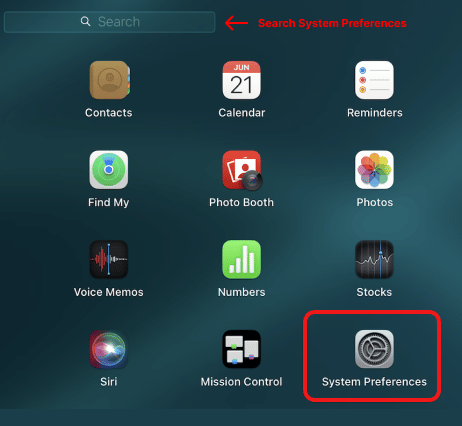
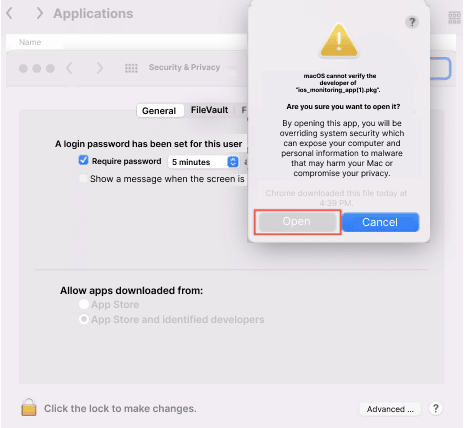
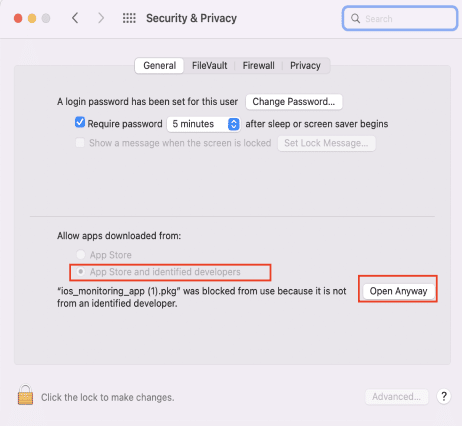
2.5 Follow onscreen Instruction
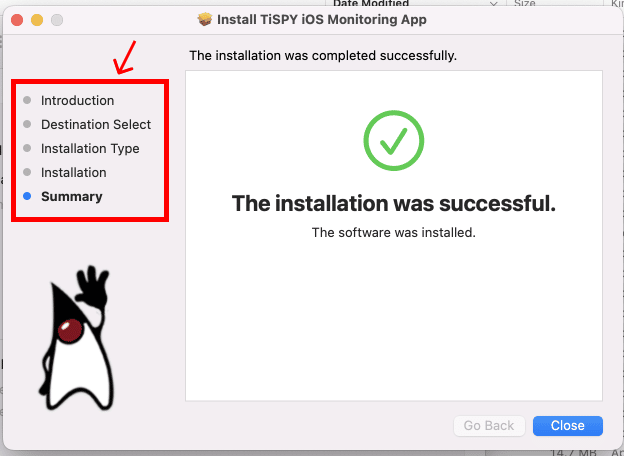
2.6 Open the Application.

2.7 Post installation steps In Ventura OS.
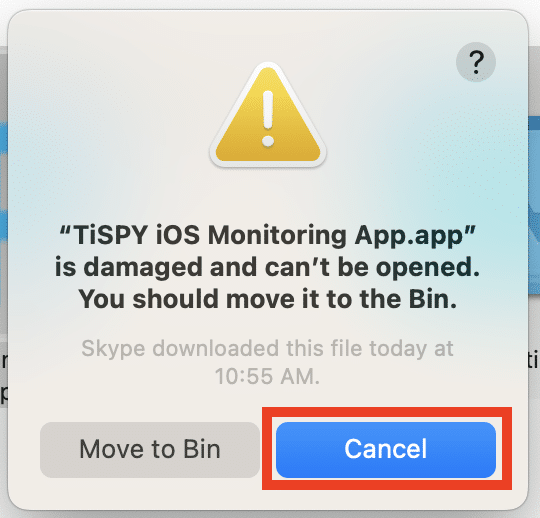
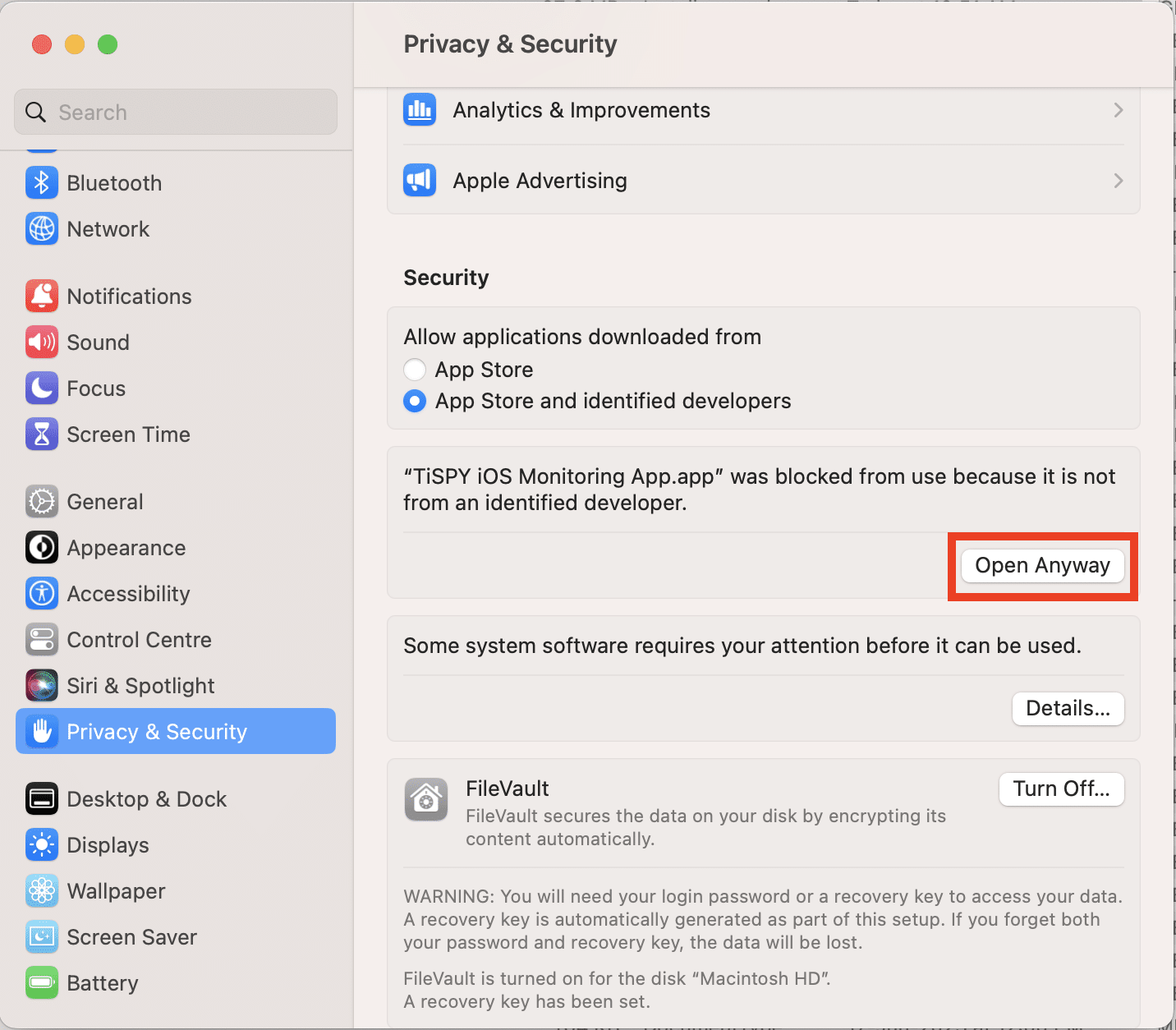
Windows
Download TiSPY Desktop App to monitor iOS device


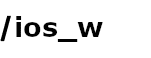
– Install iTunes tool for windows.
– Open iTunes tool and Select device.

– Select backup on “This Computer”.
– Disable “Encrypt local backup”.
– Enable “Sync with this iPhone Over Wi-Fi”
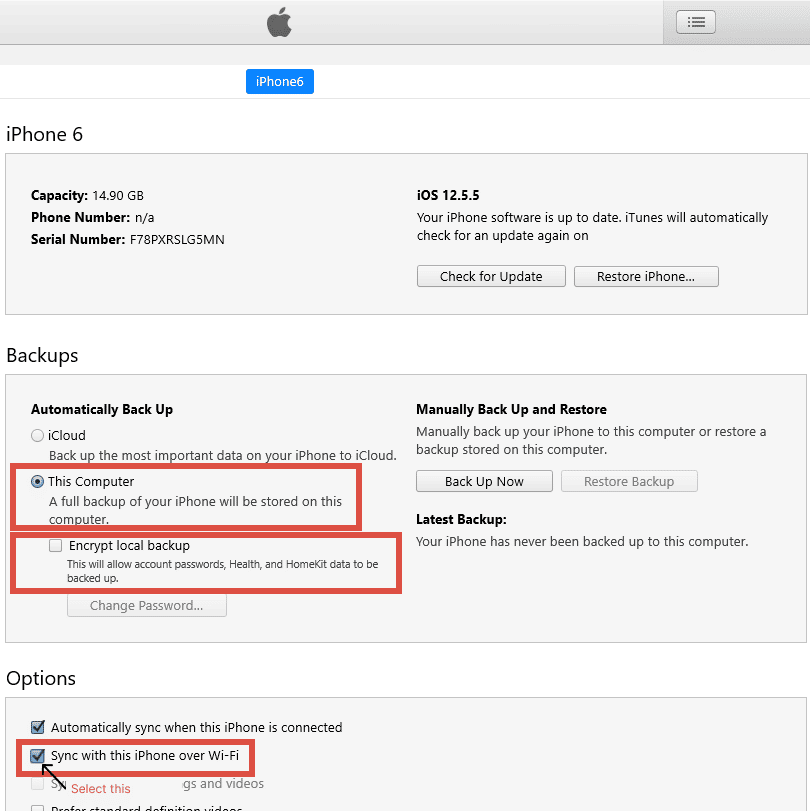
2.1 Open downloaded pkg
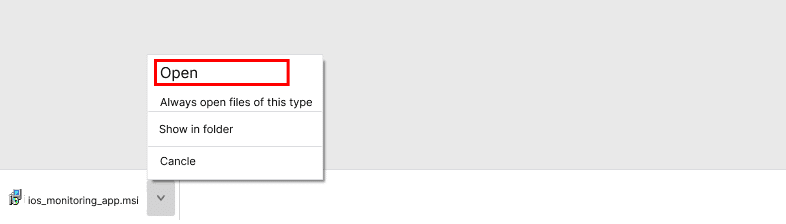
2.2 Run Installer
- Click Run Anyway
- Wait While Windows Configuration iOS App
- login with TiSPY Account
- Install Apple Device Support
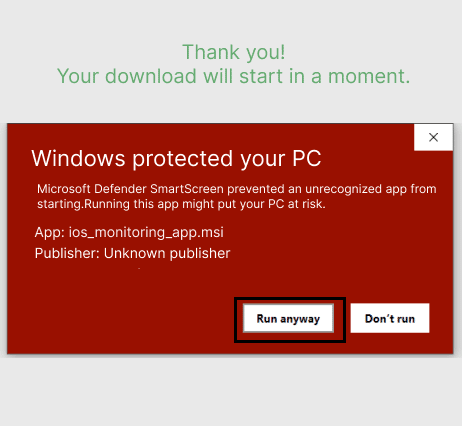
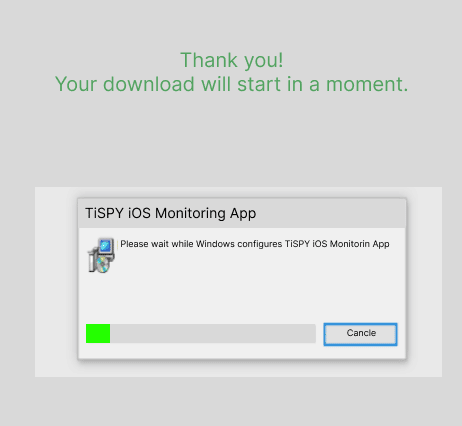
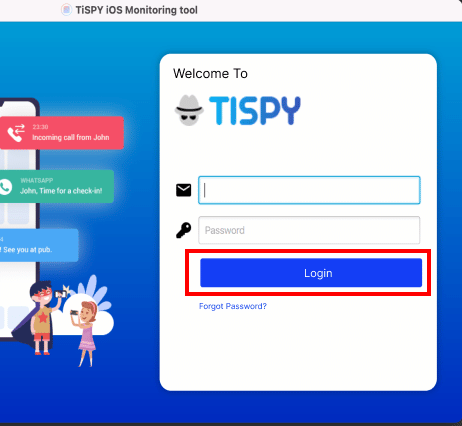
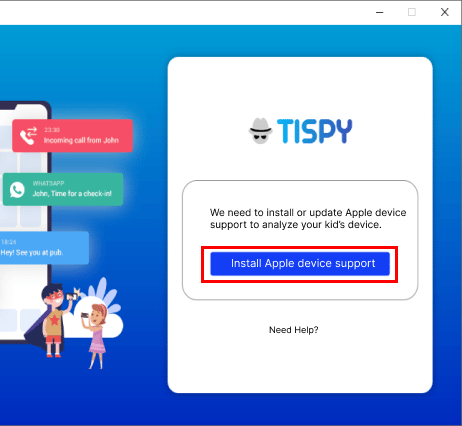
3. Connect iOS device.
- Login with your existing TiSPY account. If you don’t have any then signup here.https://tispy.net/signup/
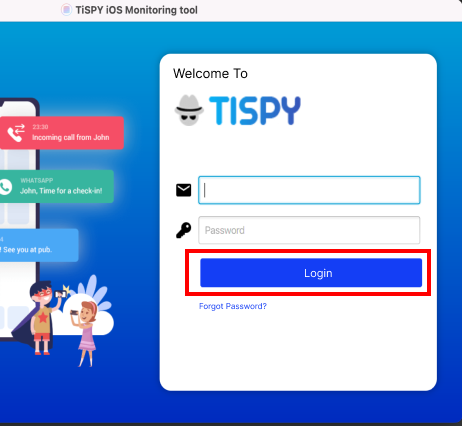
- Connect iOS device with laptop using cable.
- It may ask you to trust the computer in iOS device. Click on “trust”.
- Click “+Add”
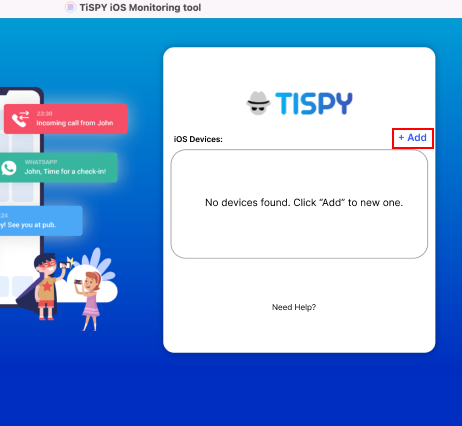
- Select specific device to monitor.